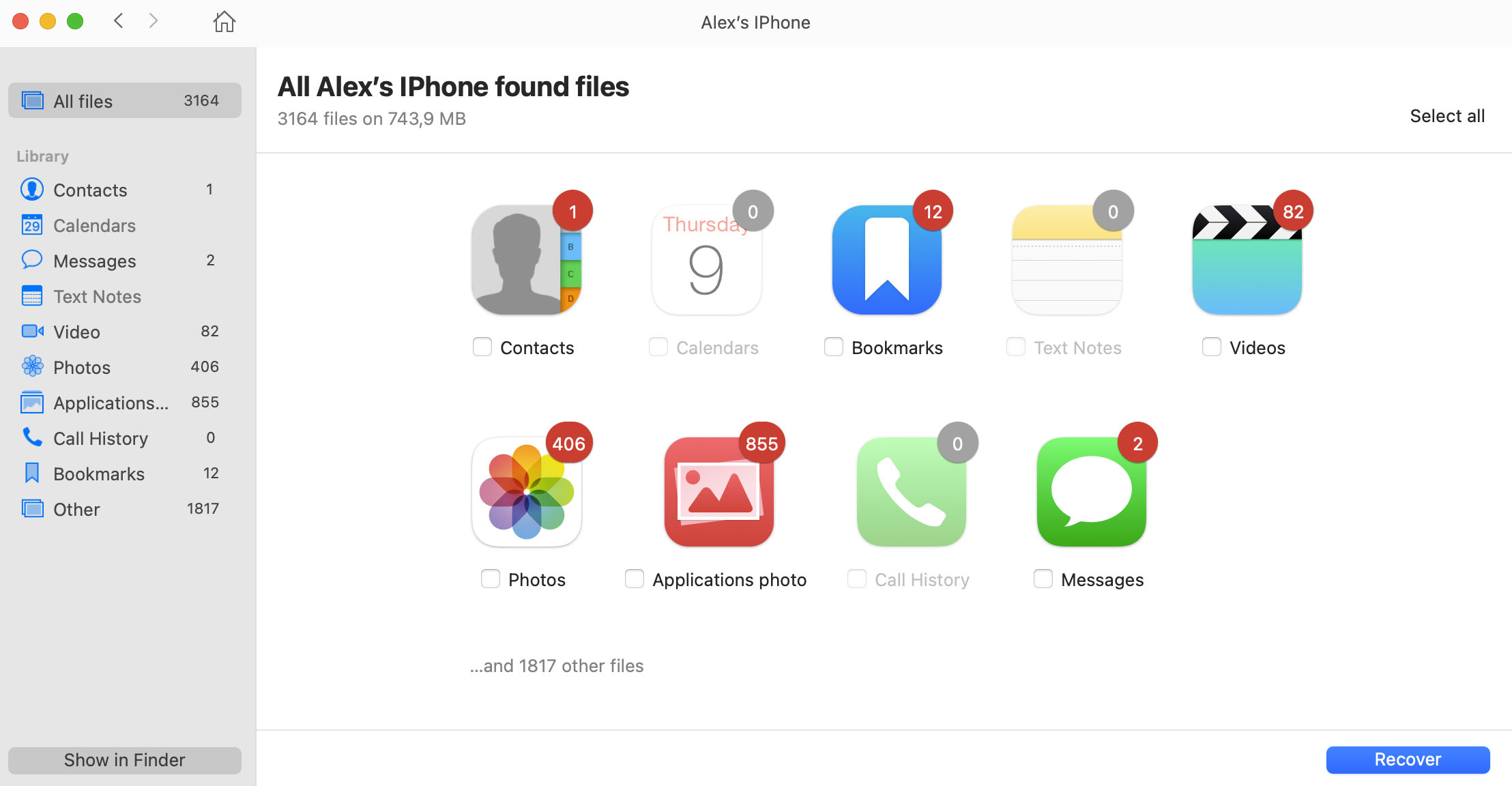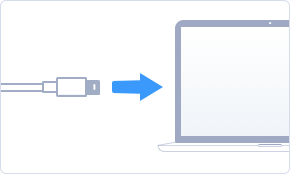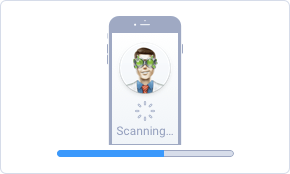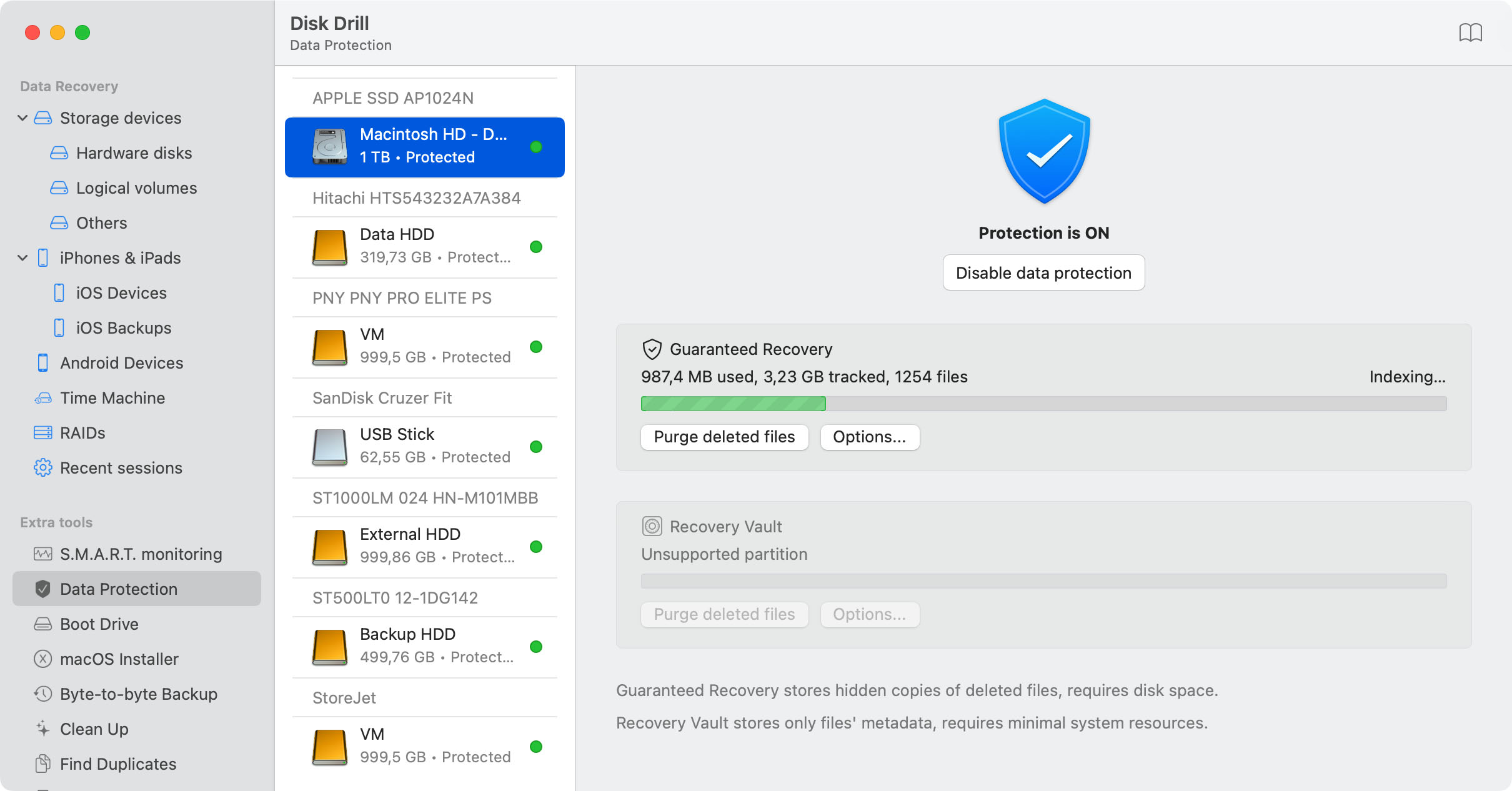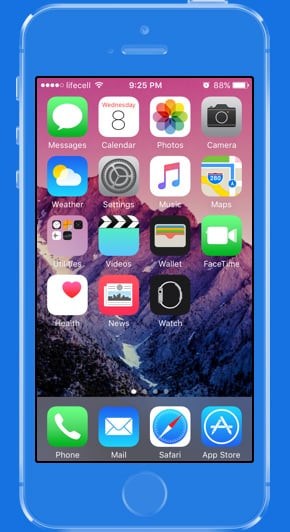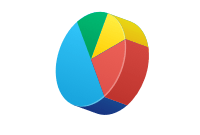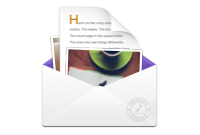TOTAL DOWNLOADS
Here’s how to restore your lost data using CleverFiles Data Recovery Center.
- Navigate to the CleverFiles Data Recovery Center website and initiate a work order.
- Ship the storage device to the center. Shipping details designed to protect the device are available on the website.
- CleverFiles will contact you with a free failure report and a guaranteed price quote.
- You need to approve the recovery. No work will be done without your approval.
- When recovery is complete, CleverFiles returns your data on a DVD, flash drive, or external hard drive.