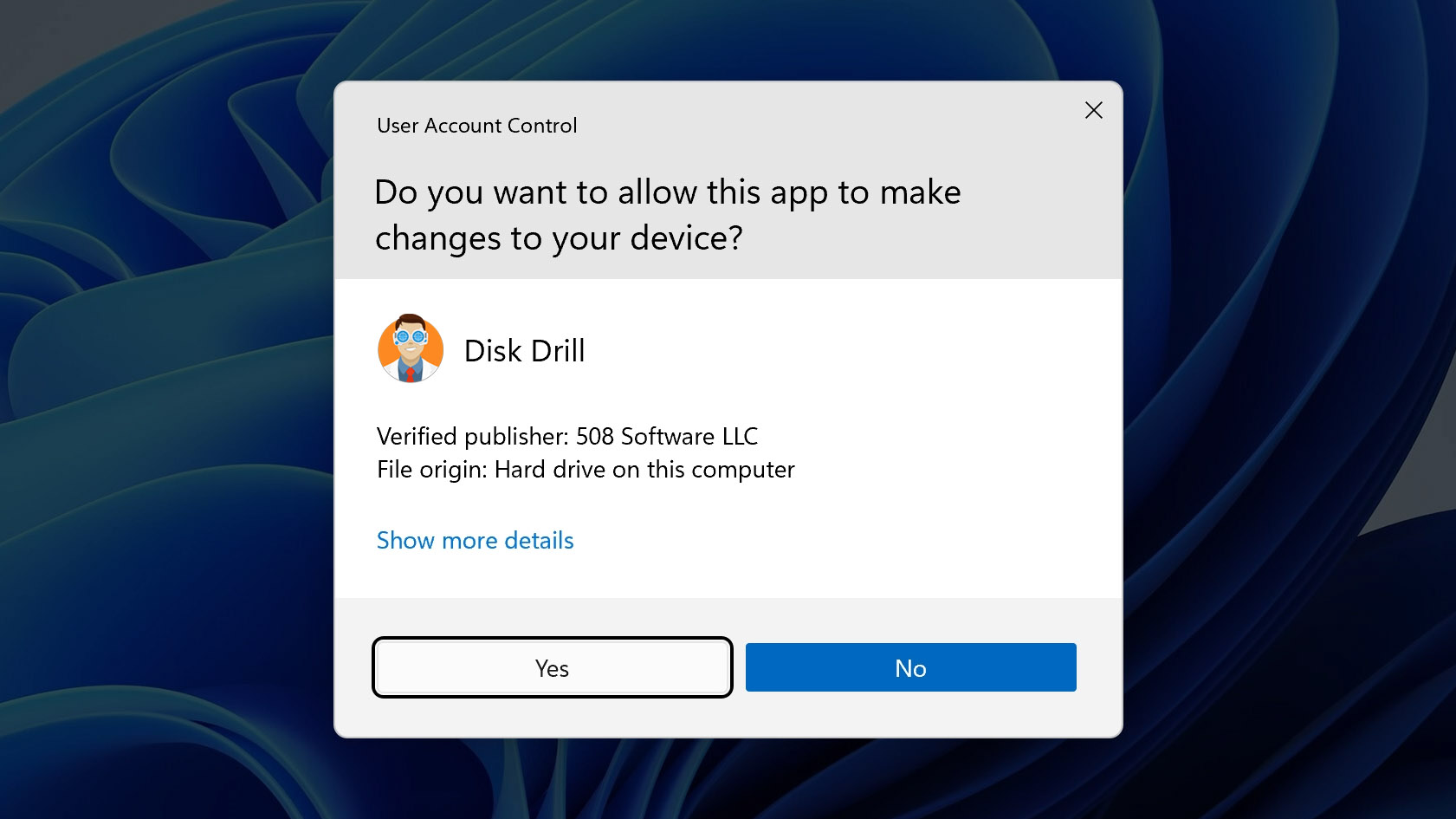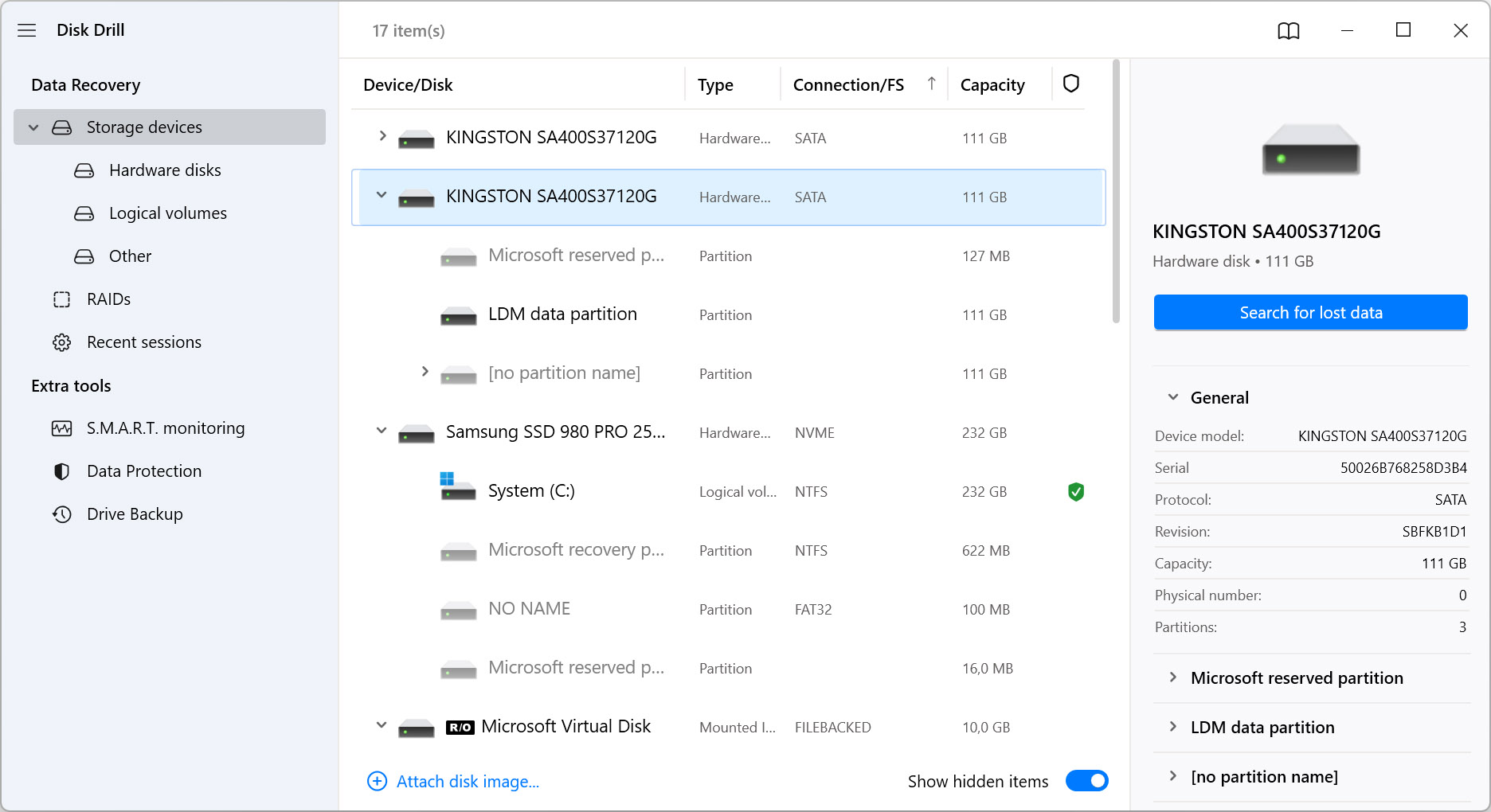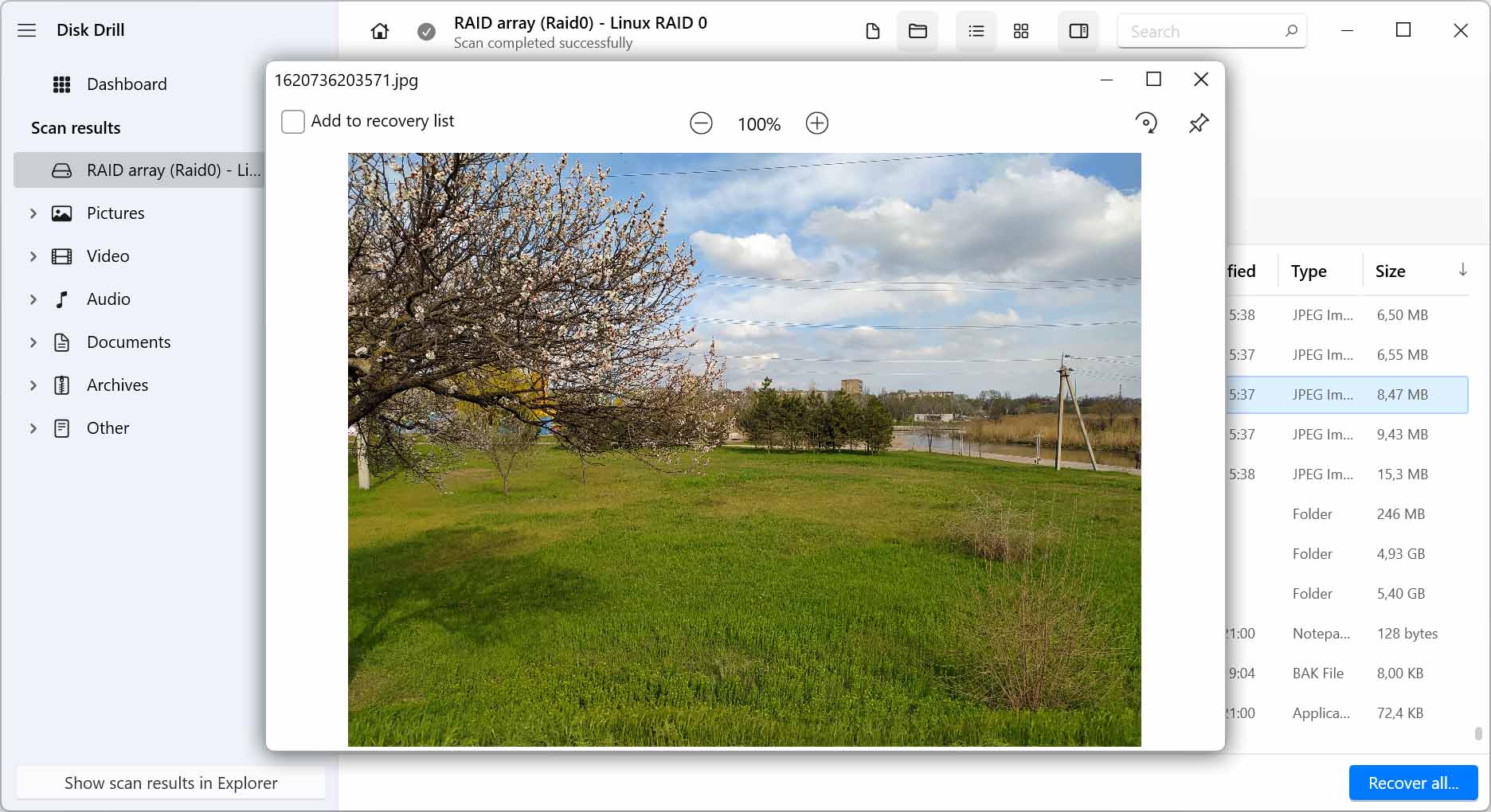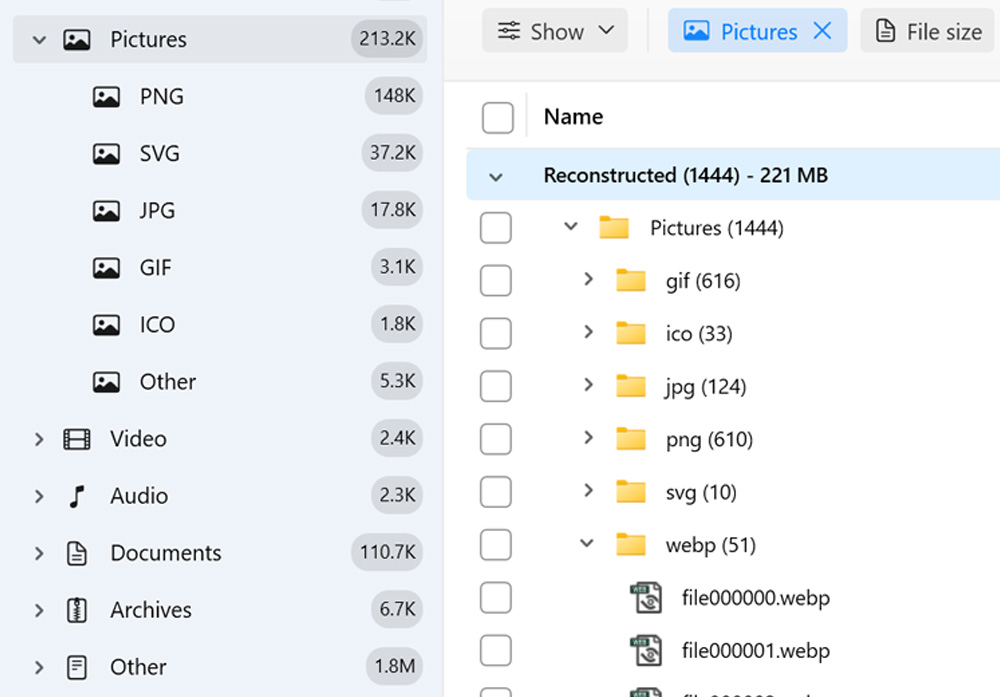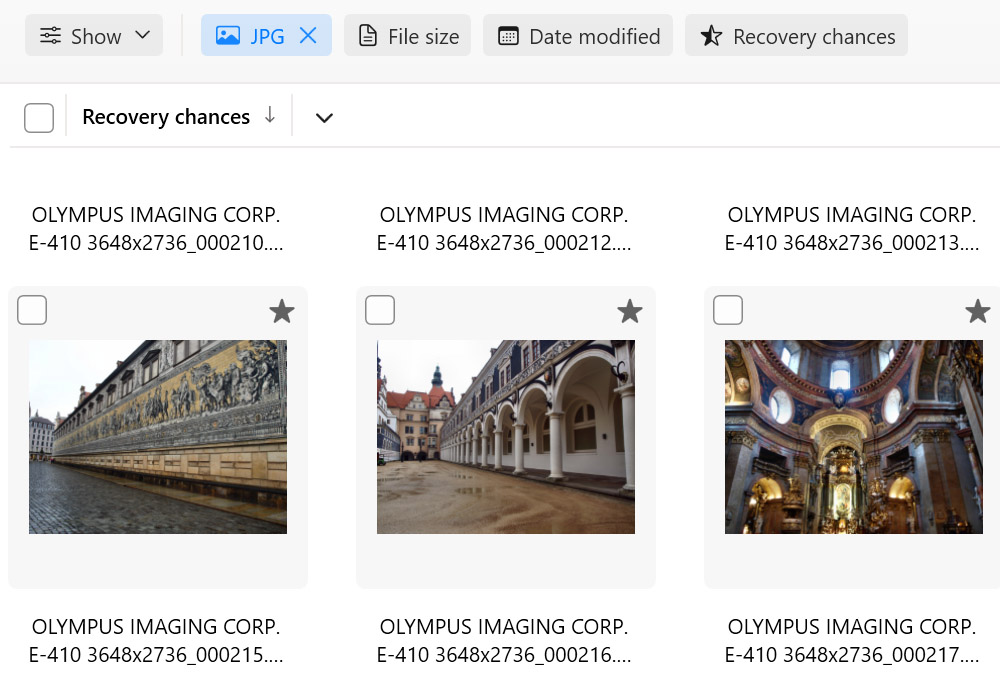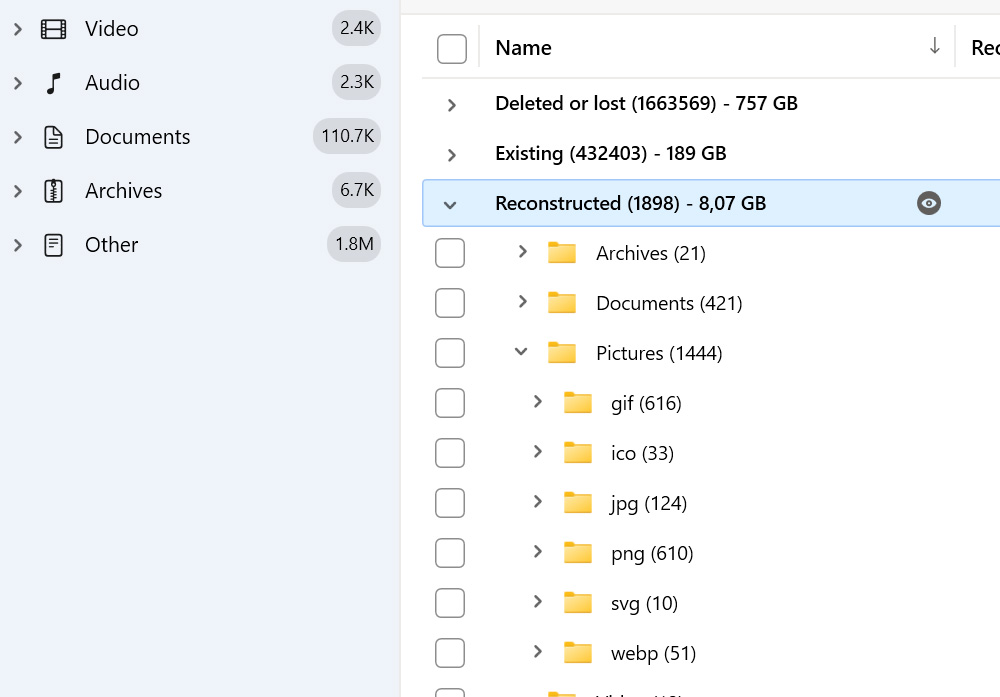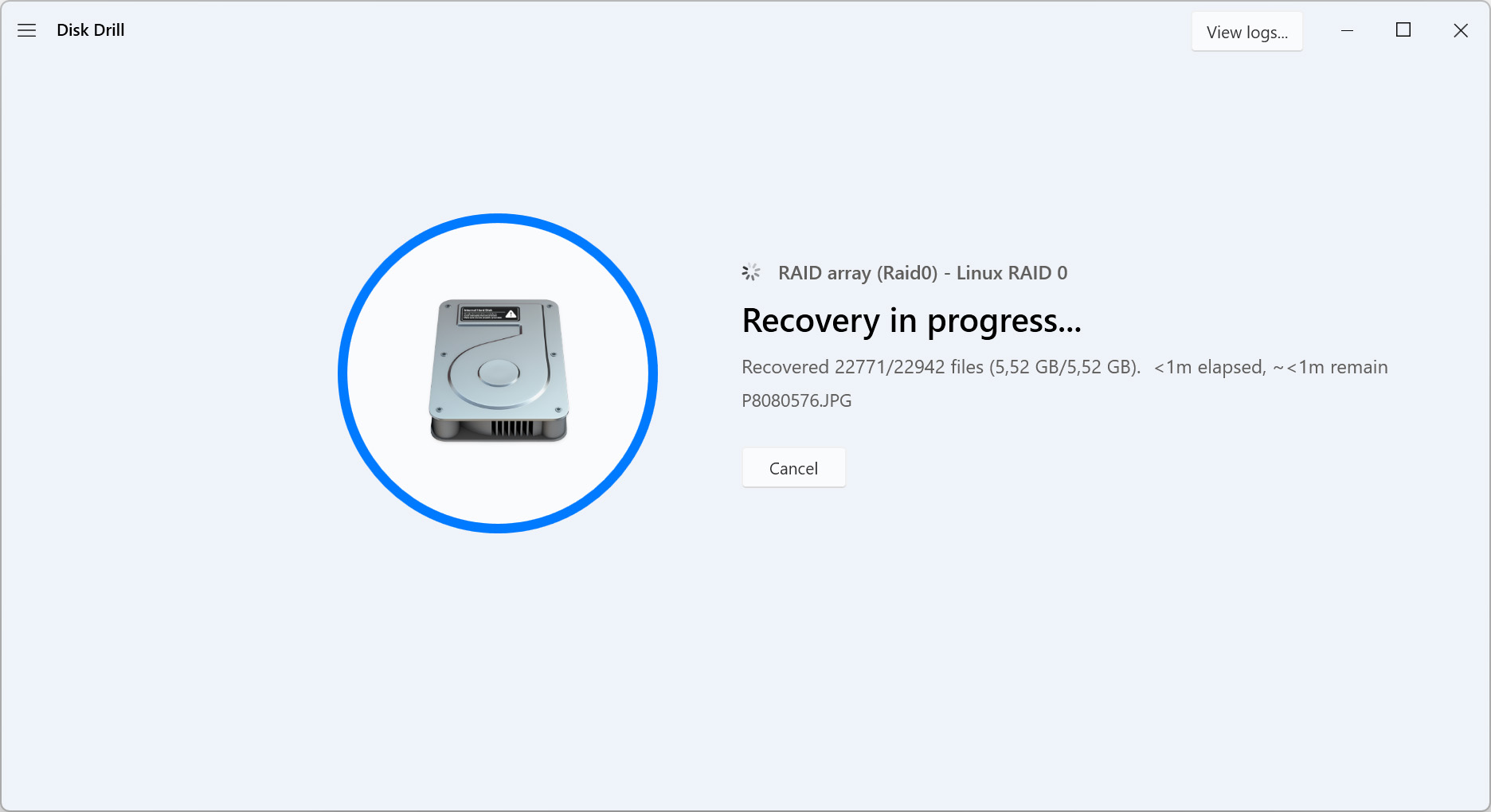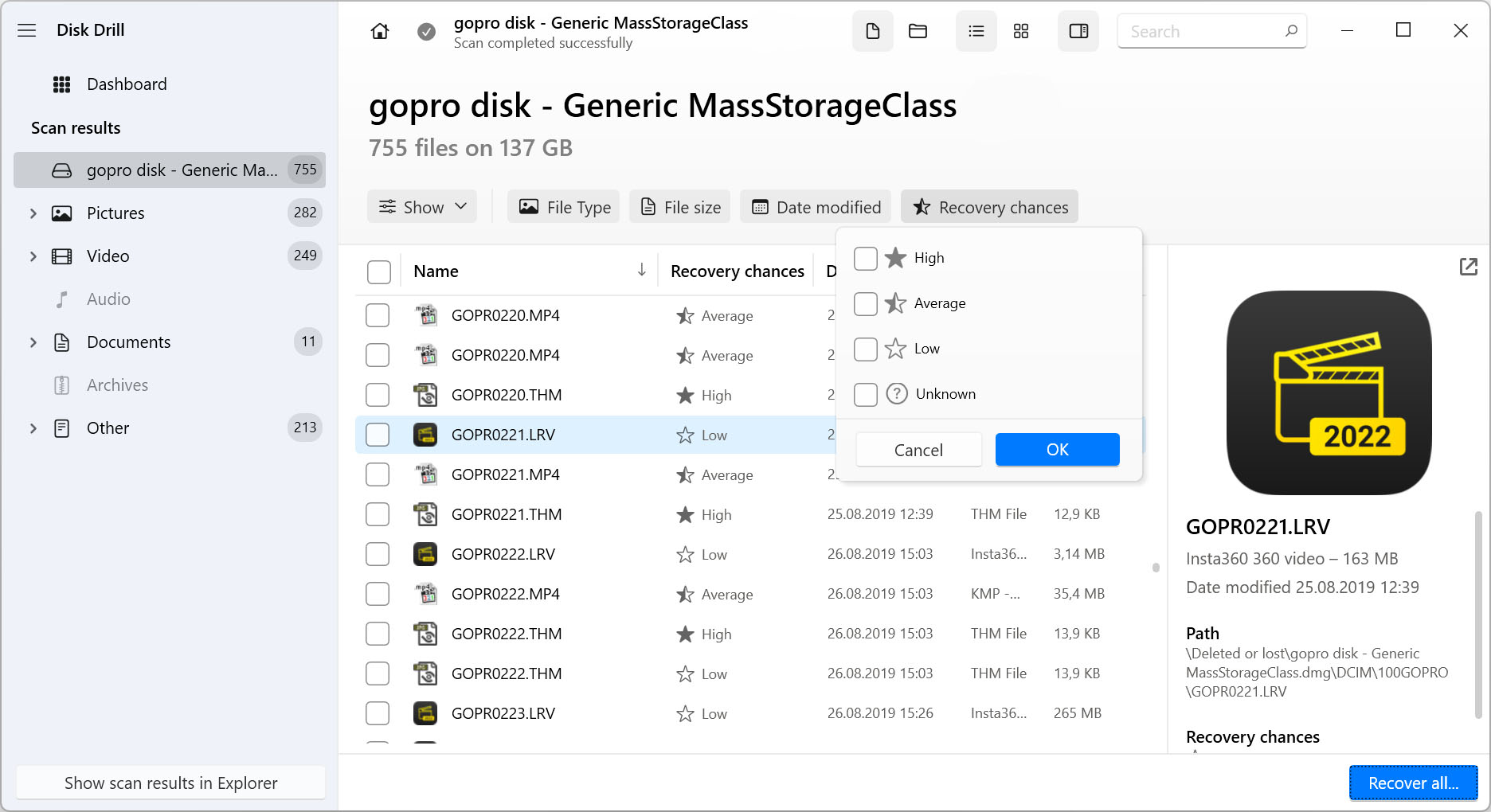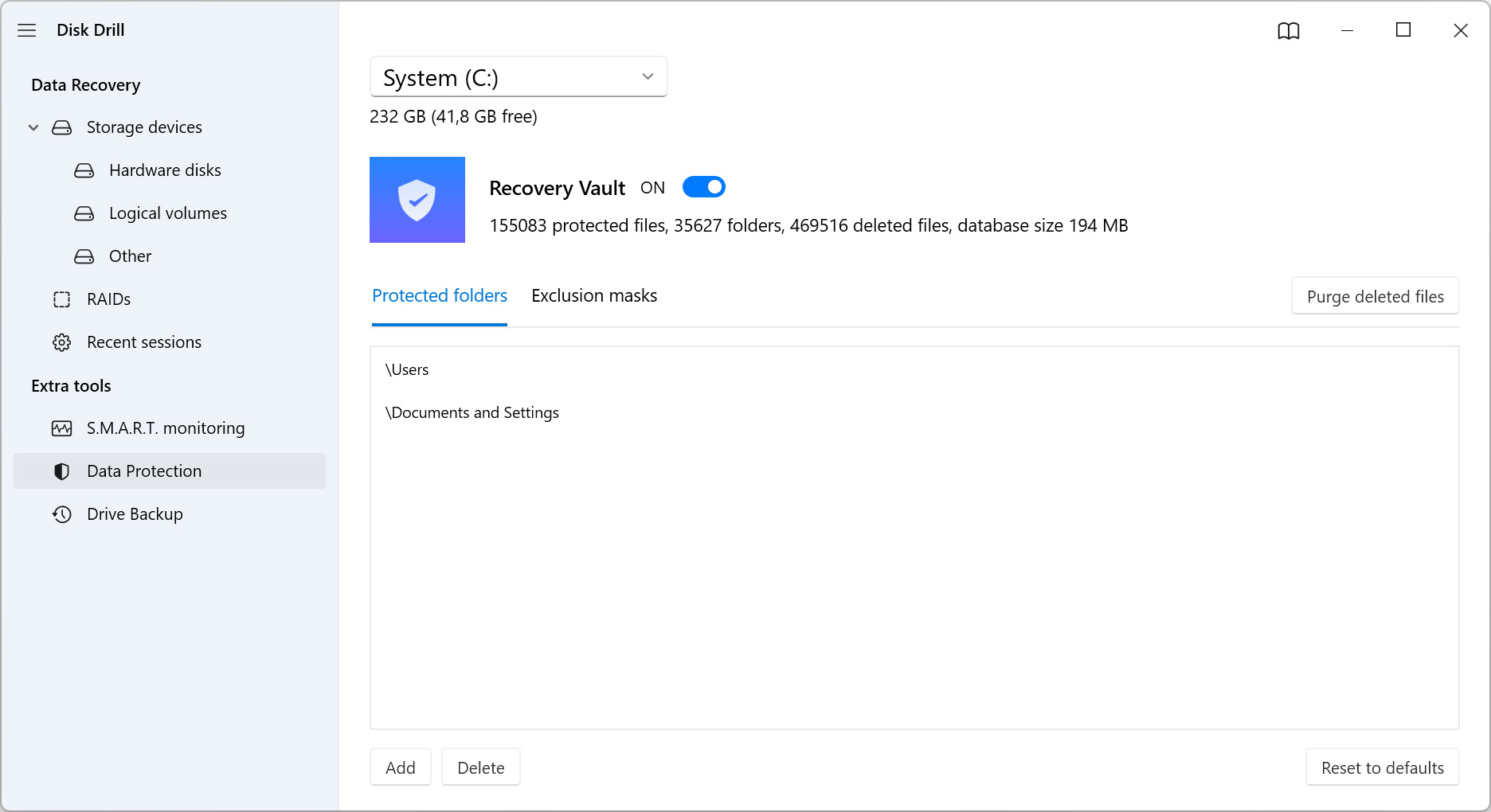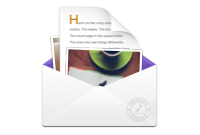Not all data recovery tools are able to perform at the same level when it comes to photo recovery. We’ve taken a look at each data recovery application above and summarised what we think about each one below. Read more Close
1. Disk Drill Photo Recovery Software (Windows / Mac)
Disk Drill includes everything you need in a photo recovery solution. It has the ability to scan your drive and recover an impressive number of lost or deleted photo file types without difficulty. Additionally, it includes data protection features that keep your photos safe in the event of a data loss situation.
2. Stellar Professional Photo Recovery Software (Windows & Mac)
Stellar is another popular photo recovery tool that can recover deleted photos. It includes a preview function that allows you to see the photo before recovering it. However, you may be disappointed to find that it doesn’t offer full support for photo file formats used by professional-grade cameras, like CR2 and RAW.
3. Recuva (Windows)
Recuva is a data recovery tool that allows you to recover unlimited data recovery for free. Unfortunately, it no longer receives updates, and support is very limited. Without continued support, it finds itself falling behind other tools that are able to recover newer file types.
4. PhotoRec (Windows, Mac & Linux)
PhotoRec is another free data recovery tool. It’s open-source and supported by Windows, Mac, and Linux operating systems. Because it uses a command-line interface, it is more challenging to use compared to other tools that come with a graphical user interface.
5. EaseUS Photo Recovery Software (Windows & Mac)
EaseUS is available on Windows and Mac. It supports over 300 different file types and recovery from a multitude of data recovery scenarios. Despite its impressive range of supported file types, it still only offers partial support for photo formats such as RAW, TIF, and HEIC.